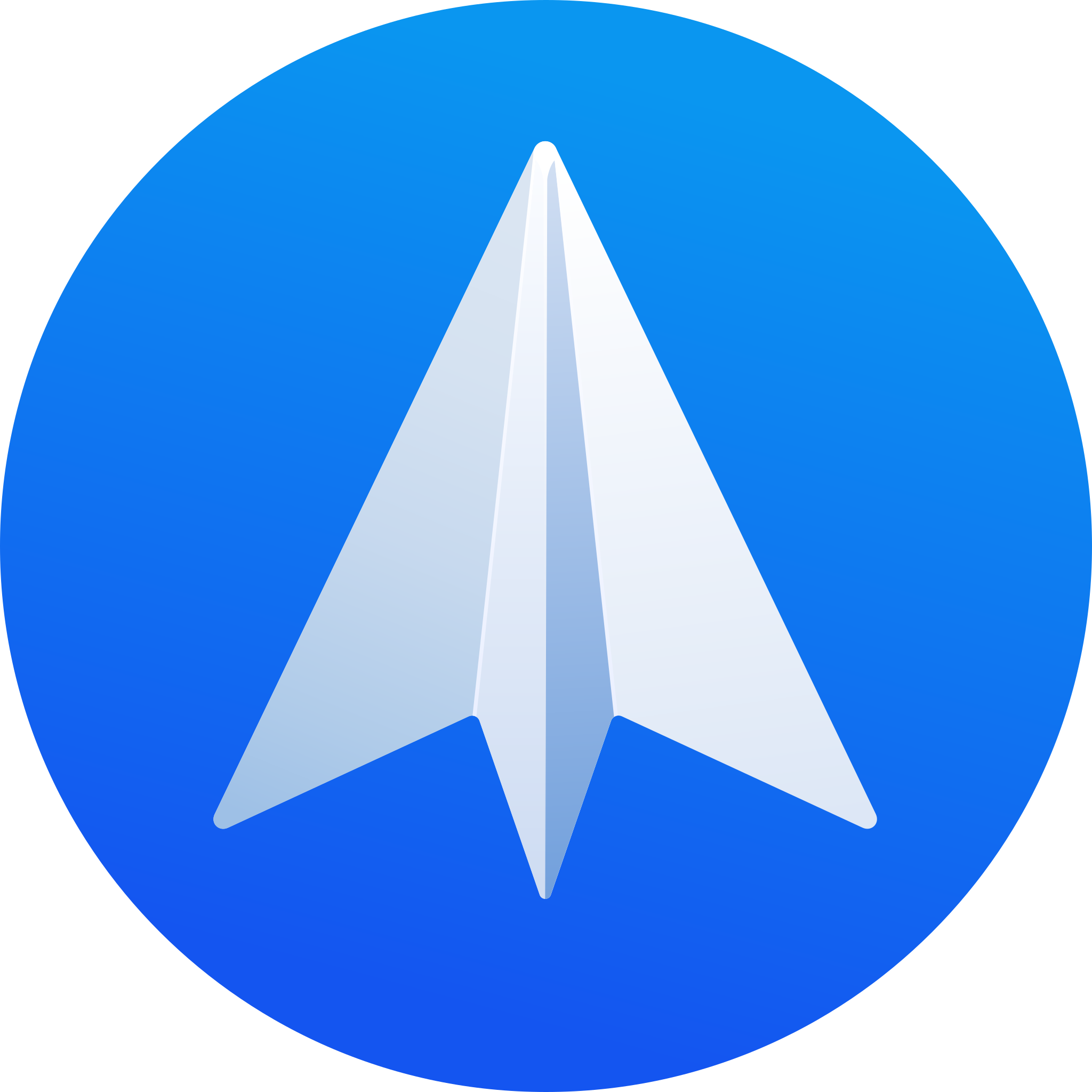Once again with the new M2 MacBook Air, I have to go through the whole process of re-installing all of the Apps that I use on a daily basis.
So in this post, I’m going to show you 6 of those apps that I use to help keep me productive - and explain why I use them, to hopefully help you uncover an App that you’ve not seen before.
TODOIST
I’ve tried so many ToDo apps over the years, and ToDoist has been the one that I’ve settled on for several reasons.
It’s cross-platform, so it doesn’t matter if I’m on iPhone, Android, Mac, or PC; it works the same.
I can also use it for just a basic checklist of items so I don’t forget to take the bins out or regularly invest, water plants, post blog posts, and any matter of tasks.
When you add a task, it recognises natural language so you can type what you say, and it will do it. For example, remind me to book a haircut every 4 weeks. It will do that. Or Remind you to water the plants every other day. It can do that too.
But the power comes with what you can integrate this with.
Firstly, I have projects set up down the left side, where I can add tasks into specific buckets. And I can share those buckets with other people.
So I have a virtual assistant who goes through my ‘Delegated’ task list, and she takes care of anything I put in there.
I also have a Deliveries list to remember what I’ve ordered, and I can keep a rough idea of when to expect them to arrive.
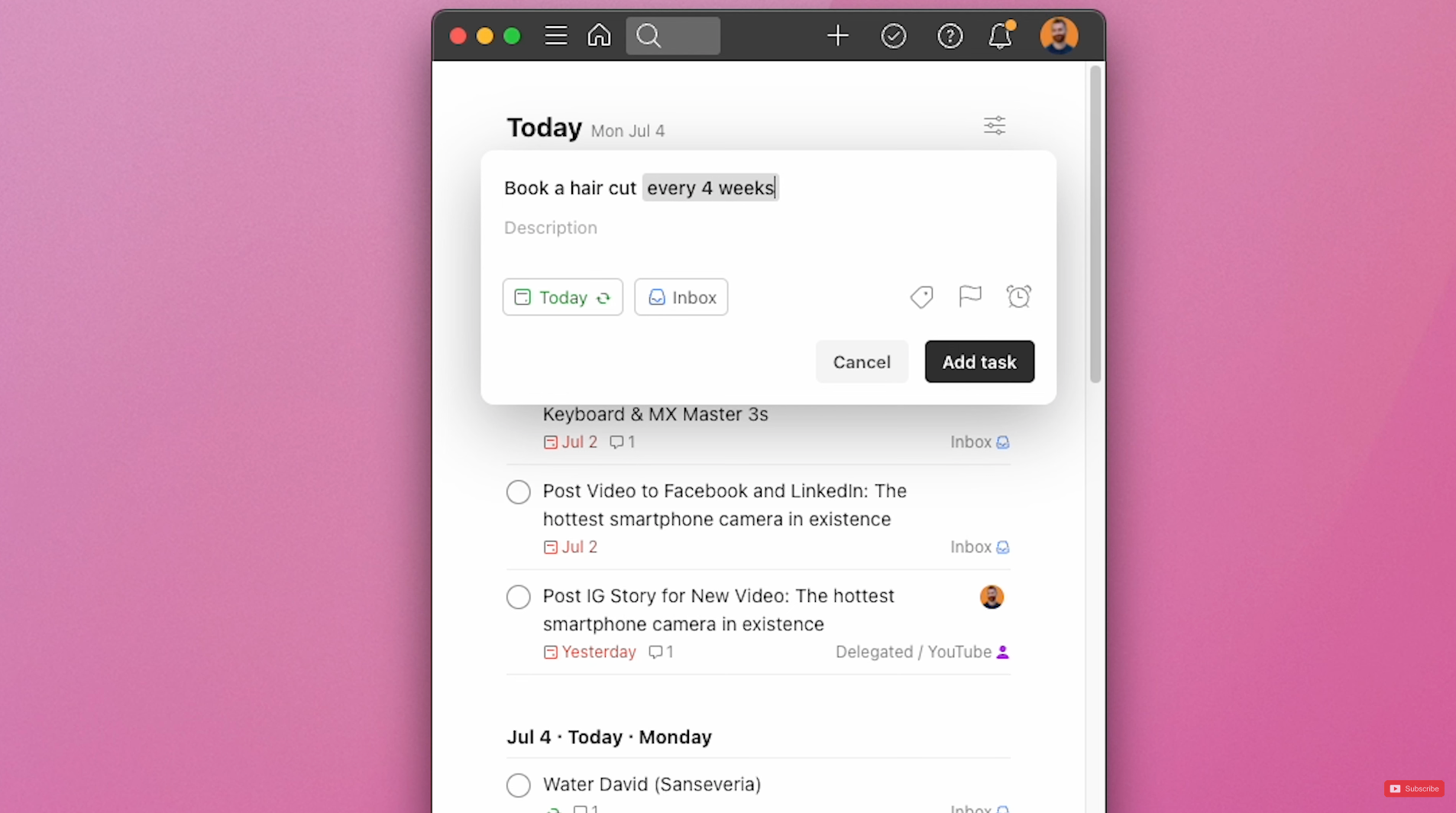
MOOM
Next for me is Moom. MOOM is a window management app for Mac. This works well for me on my Mac and the crazy big 49” Ultrawide screen. I don’t use Moom to its full potential; all I do with it is save the size and position of certain windows - so if I suddenly find myself with a mess of windows in front of me, I can tap a keyboard shortcut, and it will quickly move everything around to be a bit more organised.
I used to take this a step further when I carried my laptop to work. Back, where I’d walk into work and run a shortcut for a Mac Automation that launched all of my work apps I used, like email, browser, music, to-do apps and so forth, and then ran the Moom shortcut to put everything in the right place - and that worked well.
1PASSWORD
Number 3 is 1Password, another app that I genuinely use every single day. Multiple times.
It’s been the best password manager that I’ve come across so far. I'll link to an article I wrote about 1Password below, but they are by far one of the best, most secure, and most feature-rich password managers available.

Again, it works cross-platform - Android, iPhone, Mac, and Windows, and I have it secured with a Yubikey to make sure all of my passwords are safe and secure.
FANTASTICAL
Fantastical is the best calendar app that I’ve found so far.
This is really annoying because it doesn’t work on Android. I’ve struggled, to this very day, to find anything that works just as well!
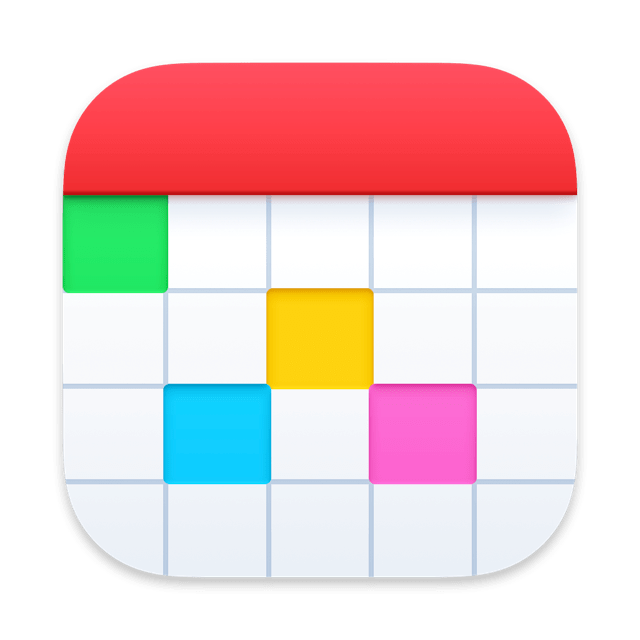
Similar to ToDoist, Fantastical lets you use natural language to manage your calendar.
So I can type in, Meeting with Chris at McDonald's in London on the 1st of every month, and it will automatically populate and invite Chris, pulling the location in and scheduling it every month.
All of this means I can look at one calendar in Fantastical and see my whole week, no matter what calendar it’s on.
DAISYDISK
Next is DaisyDisk, which I use to fight off one of the most annoying issues that come with owning a computer for any amount of time, and that is that it will eventually just consume more and more space on your hard disk.
Temporary files, duplicate files, those download folders that you randomly just stuff things into and forget they ever existed - it all just fills up.
No matter how many times you go to remove files manually, it never seems to impact the overall disk space.
This is where DaisyDisk comes in, and I used the free trial as many times as I could over the years. Still, I recently just sucked it up and paid for the full version - and it gives you a pretty simple graphical explanation of where your largest files and folders are on your system.
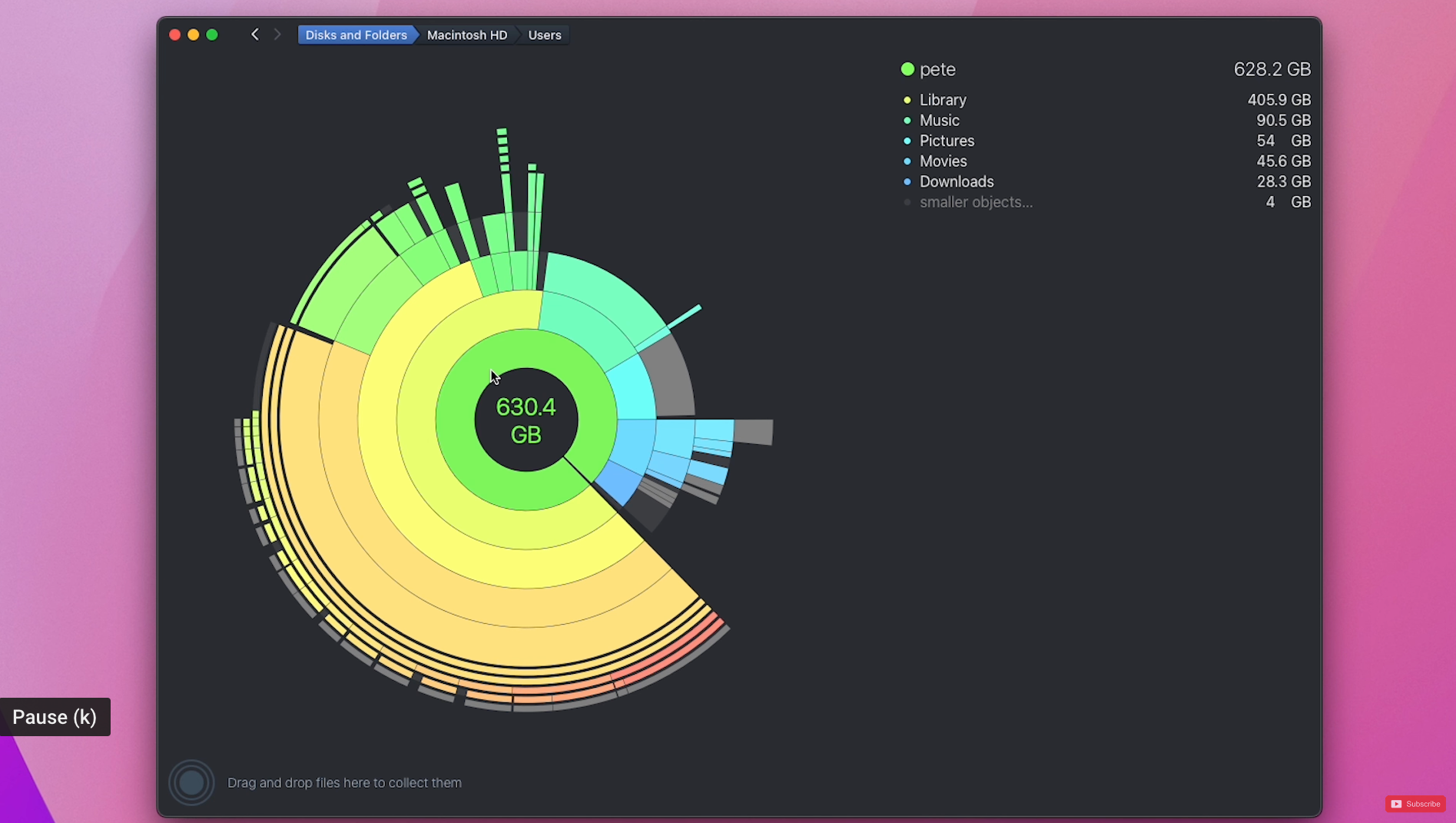
It groups them up by colour, so the bigger the colour, the bigger the files grouped within them.
From here, I can delete or open a finder window to browse the actual folders to figure things out from there.
I’ve used this so many times when running low on disk space, and it’s really gotten me out of a few jams over the years - so one I’d highly recommend, particularly if you don’t have much disk space left but aren’t sure where it’s all gone.
ACRONIS CYBER PROTECT
Acronis is a backup product that backs up my mac to the cloud, and it just works really well.
I have it set up now on my Mac Mini and my Macbook Air, and I’m working my way around my other machines to make sure it’s on there too.
It works, it works really well, it’s reliable, and I can back up as much or as little as I need.
The interface is clear and easy to understand. It also has some additional cyber security protection built in to stop you from picking up any malware - and whilst I don’t visibly go into Acronis every day - it’s always there, always on in the background, always backing up to make sure that I don’t lose everything - which is something I’m glad to finally have since my whole life is stored within all of my files, folders, photos, old videos taken off my older mobile phones, documents and everything else.
CLEAN MY MAC
Like DaisyDisk, CleanMyMac will scan through your Mac and identify any areas that need improvement. A quick scan on my machine uncovered around 25GB of junk files that could be removed and some steps that could make it run faster.
There are also tonnes of options for emptying trash, removing malware, and removing browsing history, and it can even help you to uninstall suspicious applications.
SPARK MAIL
Spark is my email client of choice, after going through SO many others!
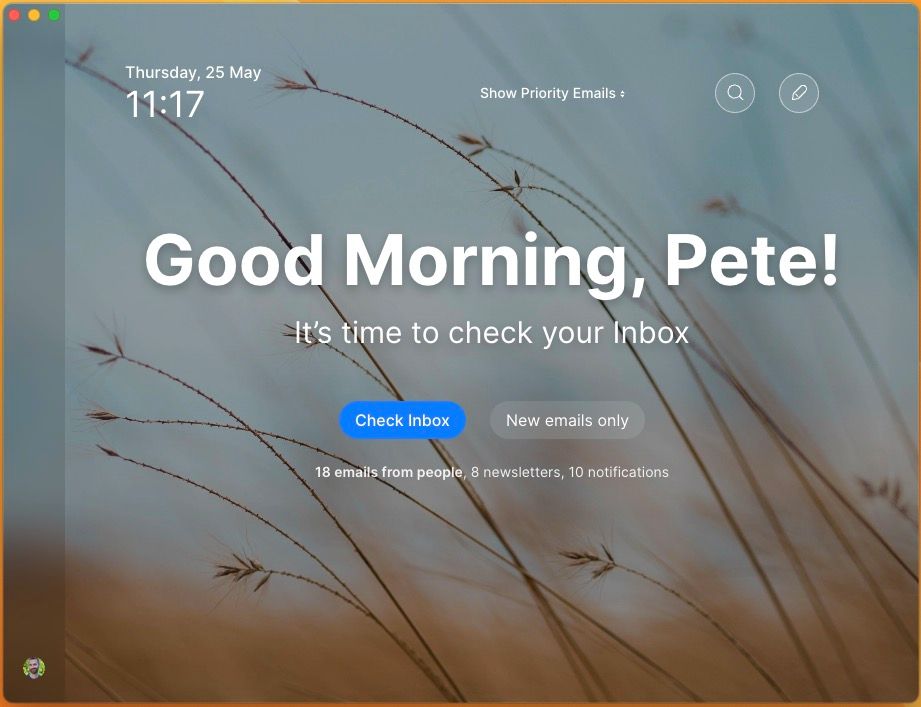
The interface is the cleanest I've ever come across, and you can tap keyboard shortcuts to run through your email inbox in minutes.
I've written a separate article about spark - so check that out here!