This is the Samsung Ark, A 55” 4K 1000R Curved, 165Hz monstrosity that I think has to be the most confusing product of any that I’ve reviewed so far.

I’m upgrading from my 49” Samsung G9 Neo because I THINK, this might be my new ‘daily driver’ for the foreseeable future.
But the upgrade hasn’t been all that smooth and it’s introduced a few problems for me - so in this post, I want to go into the pros, the Cons, and also a few minor footnotes to help you get the best from this screen.
Now, we’ve all seen the reviews from the big tech channels that say how amazing this screen is for gaming and extreme TikTok scrolling - but I wanted to know for myself, so this post is not sponsored and I won't just be focusing on the extreme stuff. Instead, I want to see what this is actually like when used for day-to-day productivity, and as a monitor, with my Mac.
So I will preface this post with - I’m not a PC gamer, I do play my Xbox and PS5 every day, but I’m not going heavy into what it’s like to game with this monitor, other than some light gaming. This is mostly a post about how well the Samsung Ark works for productivity and with my Mac.
So firstly in terms of the pros, the first thing is of course to state the obvious, that it’s big. Like - it’s ridiculously big.
Besides the fact it just looks freaking cool, having that much screen real estate really opens up a tonne of options.
If you just want as many apps as you can open on one screen - like I do most of the time, then this is great - I’m getting more on screen at one time, and less hunting around to find windows that are hidden behind other apps.
The size does take a while to get used to, particularly because there’s so much space, at times it can be a bit daunting on where apps are.
One tip I have around this is to use a window management tool, I’ve been using Moom for many years, and this lets me snap windows into place, and also save a keyboard shortcut where I can just tap a few buttons and everything just snaps into a more organised place.
The screen is also a real pleasure to work with when writing documents, like when scripting this post because I can use the huge amount of vertical space to essentially have the equivalent of a 34” vertical monitor and not have to scroll up and down as much as I do when working on a smaller display. I actually get why some people prefer having vertical monitors now, it just makes working with documents an absolute breeze.
The screen is also gorgeous for consuming content. Particularly when watching 4K YouTube videos, it looks beautiful when you have high Dynamic Range enabled in the Mac settings where the colours really pop and because it’s bigger, you can really appreciate the detail when watching 4K content.
I’ve had none of the issues that I experienced with the G9 Neo with enabling High Dynamic Range, which used to really just screw up the colours.
So if you are someone who appreciates the additional vertical resolution, or who is thinking of stacking 2 49” Screens on top of each other, then I think this would be a really great option. Maybe you’re a stock trader, then I can see this being absolutely killer for what you need when trading stocks every day.
The 1000R curve that I’m a huge fan of, I think it’s my favourite R curve of them all - works really well. Though due to the size and how close it sits to you on a desk, it does mean that you are going to have to look up and around at the content, but if you’re already using 2x screens stacked on top of each other, then this will be a nicer experience to remove that bezel between the screens.
With the 1000R Curve, the idea is that it’s the same shape as your eye, so when looking left to right the screen is the same distance from your eyeballs, however since this screen is so tall, that’s not strictly true anymore.
I’d hazard a guess that Samsung is working on a screen that curves both ways from side to side AND top to bottom, to truly reflect the shape of our eyes even further.
It does say that the optimal viewing distance for this screen is over 80CM, which is a little confusing since as a monitor - well, most desks are 80cm Deep. So unless you are using this in place of a TV, I’m not sure how you would ever be sat more than 80cm away.

For the gamers amongst us, you can hook up a gaming PC or maybe a Games Console to this thing, and it’s beautiful to play on. Making full use of the fast refresh rates, low input latency, and just gorgeous colours - it’s a real pleasure to game on. This screen is actually bigger than the TV in my room, which is only 48” - and playing games like Fortnite, Halo, Forza Horizon are just so fun on a screen of this size and this quality.
I think it totally depends on what type of gamer you are, but the Samsung Ark definitely checks a lot of the specs and features boxes when it comes to pure gaming.
1000R Curve, 165Hz refresh rate, 1ms response time, 2000 nits peak and FreeSync support are all here and packed into what is a fantastic gaming monitor.
In terms of inputs and outputs, the Samsung Ark uses a OneConnect box, more on that in just a moment, but for now, let’s run through this.
WHAT'S INCLUDED
So we have 4 HDMI 2.1 Inputs, and er…oh. That’s it.
For something that’s definitely a monitor, since it lives in their Monitor section of the website - aside from USB, Ethernet and Optical, there’s no USB-C and no DisplayPort. It just seems a little short-sighted, and it’s basically what I’d come to expect when I bought a TV. Not a monitor.
Using the right cable, and for those of you about to ask me in the comments, you can connect this to an M1 or M2 Apple device and get the full resolution - I’ve hooked this into the M1 Macbook Air, M2 Macbook Air, Macbook Pro, Mac Studio, M1 Mac Mini - and they all get the full resolution, but unfortunately not anything above 60Hz for the refresh rate on the Mac side of things. Windows PC is fine - just not good old Tim Apple.
For some reason, it won’t even go to 120Hz which I CAN get on my Samsung G9 and G9 Neo. Frustrating? Very. But whether that’s an Apple thing or a Samsung thing - I’m not sure.
One small but minor improvement which I’m glad to see they’ve made from the G9, is they’ve made the Eclipse Lighting brighter, which used to be called I think the Infinity Lighting on the G9 - these are 2 strips that run along the top and bottom on the back of the monitor, and I can just about see them reflect onto the wall behind the screen.
They also have a feature that Syncs the lighting to what you’re seeing on the screen which kind of works, though I found most of the time it was just giving me a teal colour even though nothing on the screen is teal - and it’s certainly no match for the Govee light strips which I mounted on the back of my main TV, which really enhances the viewing experience when watching content.
The included 2x remote controls also make using this screen a pleasure, although the chunky controller does take up a fair bit of desk space, it’s very usable, works really well - and saves me reaching around the back, sides or underneath to toggle the power as well as browse through the menus.
Both of them are solar-powered which is a really neat feature, and I do genuinely find myself using both of them depending on whether I’m using it as a monitor, or more like a TV. This, for me, is where I really struggle with the Samsung Ark.
Is it a TV, with monitor features added, or a monitor with TV features added?
I’m not actually sure which. It’s called a Gaming Monitor and lives on the Monitors page on their website.
But the inclusion of a OneConnect box makes it feel more like a TV especially as again you can only connect 4x HDMI devices into this one screen. Also, the OneConnect Box is the most gigantic thing that I have ever seen. Far bigger than ANY TV boxes I’ve ever reviewed. And since this is supposed to be on your desk rather than on a TV stand, that begs the question of where the heck do you put this huge box? It’s far too big to find in my cable tray!
I can understand why they’ve used it - because it’s keeping all of the messy cables away from the screen itself so that you can quickly and easily rotate this to vertical without worrying about snagging a cable.
However, after a few days of use - I’ll be honest, I just couldn’t get on with it.
Firstly, the display resolution of my Mac doesn’t auto-adjust when changing, so it tries to show that insanely high 4K resolution on a tiny screen, and at least on the Mac side - it just doesn’t work, as you can’t even read the text.
Secondly, in vertical mode, you get up to 3 windows where you can display content.
Typically one of those will be the Mac, and for the second and third you’re given options such as a YouTube App, a Web Browser, Samsung TV or another App which you can install.
You can’t even hook up a second HDMI cable to the Mac and get a sort of semi-dual stacked screen look - because it only lets you display 1 HDMI source at a time.
You can’t even have your Computer on one input and a Games Console on a second input. Which then begs the question - why would you use it in this mode?
If this is indeed primarily a Computer Monitor, then you already have YouTube and a Web Browser available on your computer.
So the only reason I could think to use it in this format is maybe if you wanted to watch a movie on one section whilst working or maybe gaming on another.
But this introduces yet another problem because you can only select one source for audio.
The workaround for this is to use speakers attached to your desktop PC, but if you had say, your computer, a movie, and for example, you were watching sports on the third - you would have to use the desktop controller to toggle the audio.
Other than these issues with multitasking, yes with Vertical mode you can indeed scroll TikTok full screen - and yes I did end up getting sucked into the TikTok algorithm for over an hour whilst working on this post, thank you TikTok. You can use Samsung Wireless DeX in landscape mode, which may or may not be interesting depending on whether you actually use the DeX feature or not.
There are 3 more things I want to cover here as sort of a minor footnote because I originally had some issues and doubts when I first set this thing up. So to help prevent you from making the same mistakes - here they are.
Number 1
The first thing that I thought I would have a problem with, was the weight of this thing.
I have one of these ‘YouTuber’ home desk setups that we’re seeing a lot - It’s an IKEA Karlby kitchen worktop laid on top of 2 IKEA Alex Drawers.
If you are doing just that - be sensible and buy a leg for the middle to support the weight of this thing, because this screen weighs an absolute f**k tonne. It’s definitely a 2 person job to lift this up out from the box and onto your desk.
Now I recently converted this desk to a sit-stand desk - and I did this by buying a desk frame from ErgoDesks here in the UK, and then screwed the worktop to the frame. There’s a link below to get £10 off in their store - but I’m happy to report that the Autonomy desk frame does support the weight of this ridiculously big screen.
The only issue is to keep in mind the height of your ceiling. To be able to rotate my screen I need to dip the desk down a bit to give me the space to rotate it. So keep that in mind.
The second issue I had, was the first time I plugged this in from my Mac Studio via HDMI was the horrendous screen quality. Everything was really pixelated and it just felt really sluggish, since Apple hasn’t caught up with a standard that was released 5 YEARS AGO APPLE, 5 YEARS!
Since this screen doesn’t have a USB C Port, I ended up buying a cable from Amazon - again I’ll leave a link below for the right one, which converts USB C on the Mac Studio into HDMI - and the image quality dramatically improved.
It didn’t feel sluggish anymore BUT there is still unfortunately an issue of getting anything over 60hz on the screen. I’ve tried numerous cables and adapters - but so far, no dice.
Thirdly, where do you put a webcam? You can’t put it on the top of the screen, otherwise, you’ll just be playing spot the bald spots on the top of your head, and when you rotate the screen it falls off.
The best thing I’ve come up with is mounting my favourite webcam, the Insta360 Link, onto a tripod, also from Insta360. Whilst this looks really stupid, it’s actually quite clever because if you’re on a video call you can place the video chat right behind the camera, which will look as if you are looking everyone in the eye when speaking to them since you’re kind of looking through the camera at them.
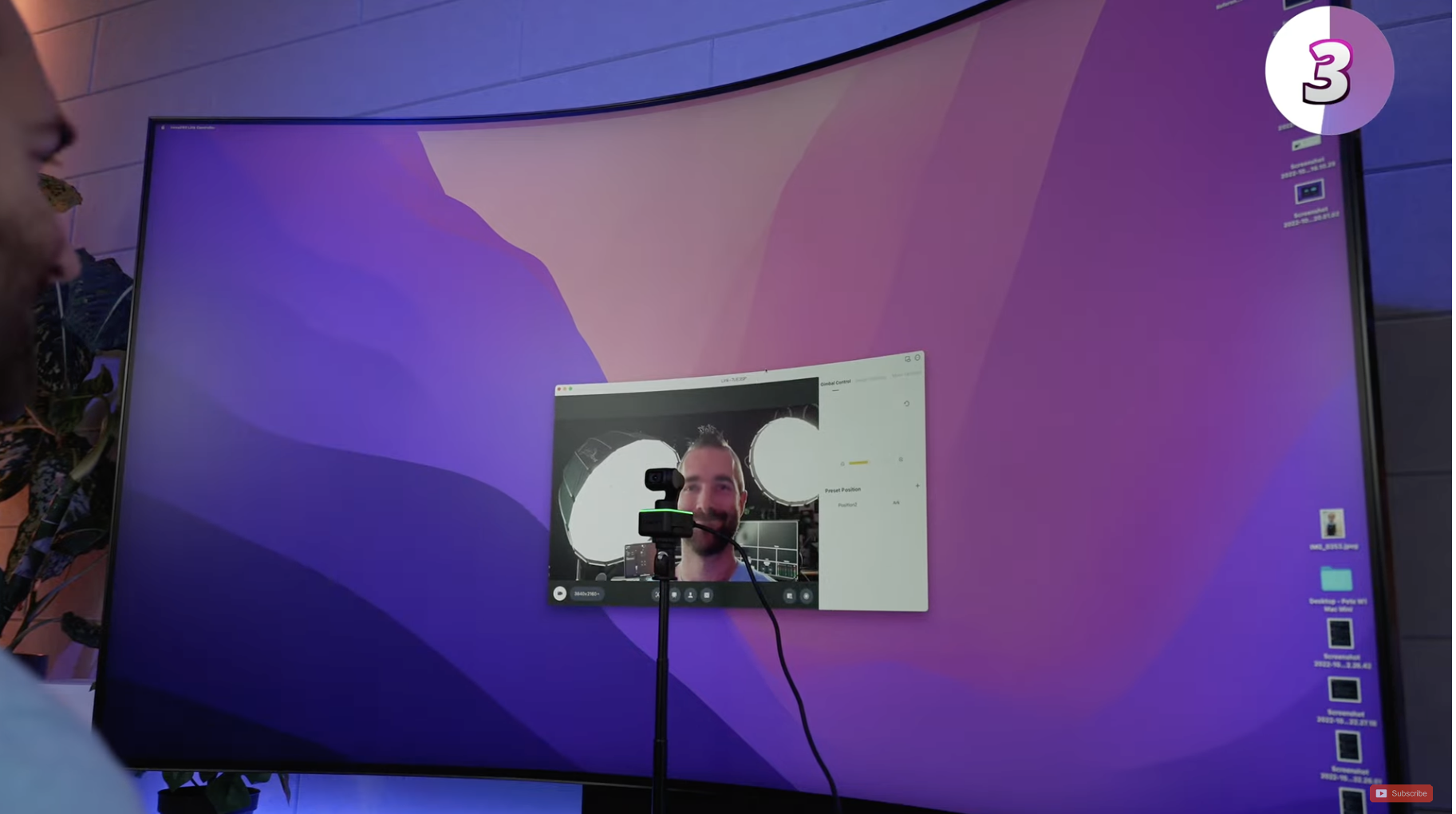
I’d be tempted to say that this would actually be better off as a Gaming TV, you know - one that goes in your man cave and basically only gets used when you fire up the gaming console, but at £2.5k, you have alternatives like Samsungs own QN90B with many of the same features and at a larger size of 65” for a grand less, or even the 75” version for the same price when trading in another TV - it might be worth considering before diving in to purchase. Actually, let me know in the comments if you’d like to see that comparison, and I might see if I can get my hands on one to review.
But, if you’re reading this and thinking - that looks awesome, but I don’t think I need something QUITE as big. Then check out my review of the Samsung G9 Neo instead, as that is a GREAT option.

🛒 Get £10 off your first Ergo Desk order: https://geni.us/V6OdKWKz57c-2
🛒 Get USB C to HDMI cable: https://geni.us/V6OdKWKz57c-3
🛒 Get 10% off using 'ARK10OFF': https://geni.us/V6OdKWKz57c-1



