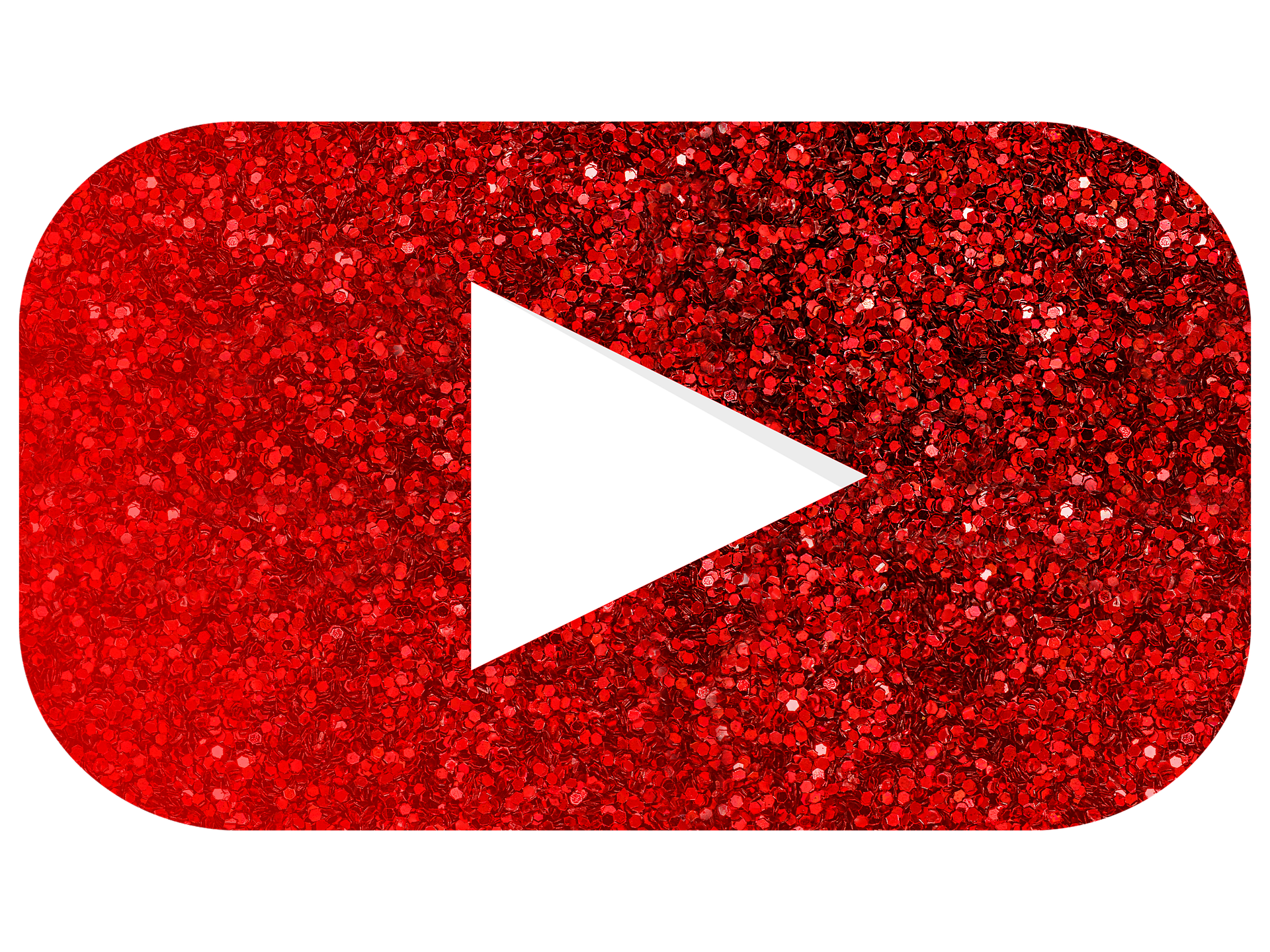Ever heard of a passwordless account? Let me introduce you to Microsoft. Microsoft has just introduced their passwordless account which they claim to be a secure way to sign in. This could be the way of the future, so let's check out how it works.
Before we do that though, If you want to watch videos around IT Security stuff then head over and subscribe to my YouTube channel, otherwise let's just get straight to it.
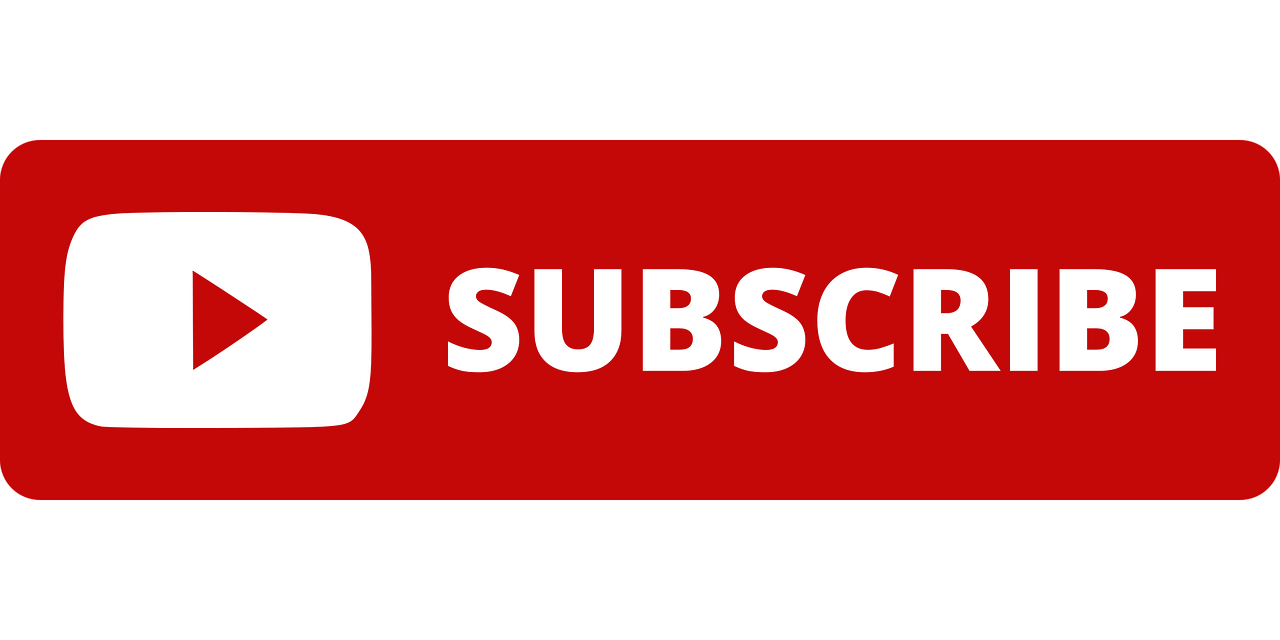
HOW IT'S DONE
1. First, of all, you will need to download and install the Microsoft Authenticator App on your mobile phone. You can do that from the App Store or Google Play Store. Once downloaded, open it up and then sign in to your account.
2. Next, head back over to your desktop - and sign in to your Microsoft account.
3. Go to Security, Security Dashboard, and then Advanced Security Options.
4. Here you'll want to click Turn On next to Passwordless Account down the bottom.

5. Click Next. You may be prompted to verify who you are before it will let you enable Passwordless Authentication, so just click on either email or text. Type in your email address or mobile number, and it will send you a code that you can enter.
6. Next you will need to approve the request to set up Passwordless Authentication. Click Next and your phone should pop up a notification. Tap Approve.
7. Done!
Now if you sign out and try to sign back in again, instead of asking for your email and password - it will ask for your email address, and then a notification will ping onto your phone which you can just tap and sign straight in.
It makes the whole process effortless, but still more secure than having a password that other people could guess or steal from you.
The only thing of course is that you keep your mobile phone secure - so make sure you are using fingerprint or FaceID for your phone. You might be wondering what would happen if you lost or broke your mobile phone?
The solution for that is to go into your Microsoft Authenticator settings, and if you're on iPhone tap to enable the iCloud Backup feature. Or on Android enable the Cloud Backup feature.
With passwords still needed on most apps, make sure you have a good password manager installed. Check out my video for the best password manager there is using the link below, which will also give you an amazing 25% off.