The 34” Samsung Odyssey OLED G8 is one of the best gaming come productivity come smart monitors that I have tested in a really long time.
And as someone who has used a 49” Samsung G9 Neo for the last few years, and struggling to find something to Upgrade to - this is weirdly, the closest I have come to switching.
So in this post, I’m going to show you why, if you're currently looking for a monitor, this could well be just the one you’re looking for.
First up let’s just get the specs out of the way.
The G8 comes with an OLED Panel, with a 1800R Curve, a 0.1ms response time, and clocks up to 175hz to give you some of the best quality and most responsive gaming and productivity monitors that money can buy.
Input wise we have some strange inputs that we don’t normally see on monitors - 1x Mini-DisplayPort, 1x Micro HDMI, and finally, not 1, but 2 USB C ports!
The picture quality on it looks beautiful, with DisplayHDR True Black 400, there’s AMD’s FreeSync Premium, and a resolution of 3440 x 1440 so this thing absolutely flies.

There’s also the new smart TV interface built into this screen, including a Gaming Hub which lets you stream popular titles from platforms such as Xbox, and GeForce and used to stream Google Stadia games, RIP to that. But it does also mean you get access to Samsung’s TV service, Samsung TV Plus to access a wide range of channels to turn this great computer monitor, into an even better TV.
There’s an included remote control, and support for Bixby, Alexa, and Smart Things Integration.
And to address the elephant in the room, because I keep making this mistake myself, no - this is not the same as the Samsung G8 Neo which is a 32” screen that I previously reviewed. This is totally different and in a whole new league of its own.
Things I love
I want to address the things I love about this screen first - and then I’ll get to what I don’t love, even though there’s honestly not much that I don’t love about it.
And it even starts from the unboxing experience when you get to set up the screen for the first time. You take it out of the box, power it on, and the first thing it does is takes you through a more modern process of connecting it to your home Wifi and integrating it into your smart things account, and performing a software update over the internet if one is available.
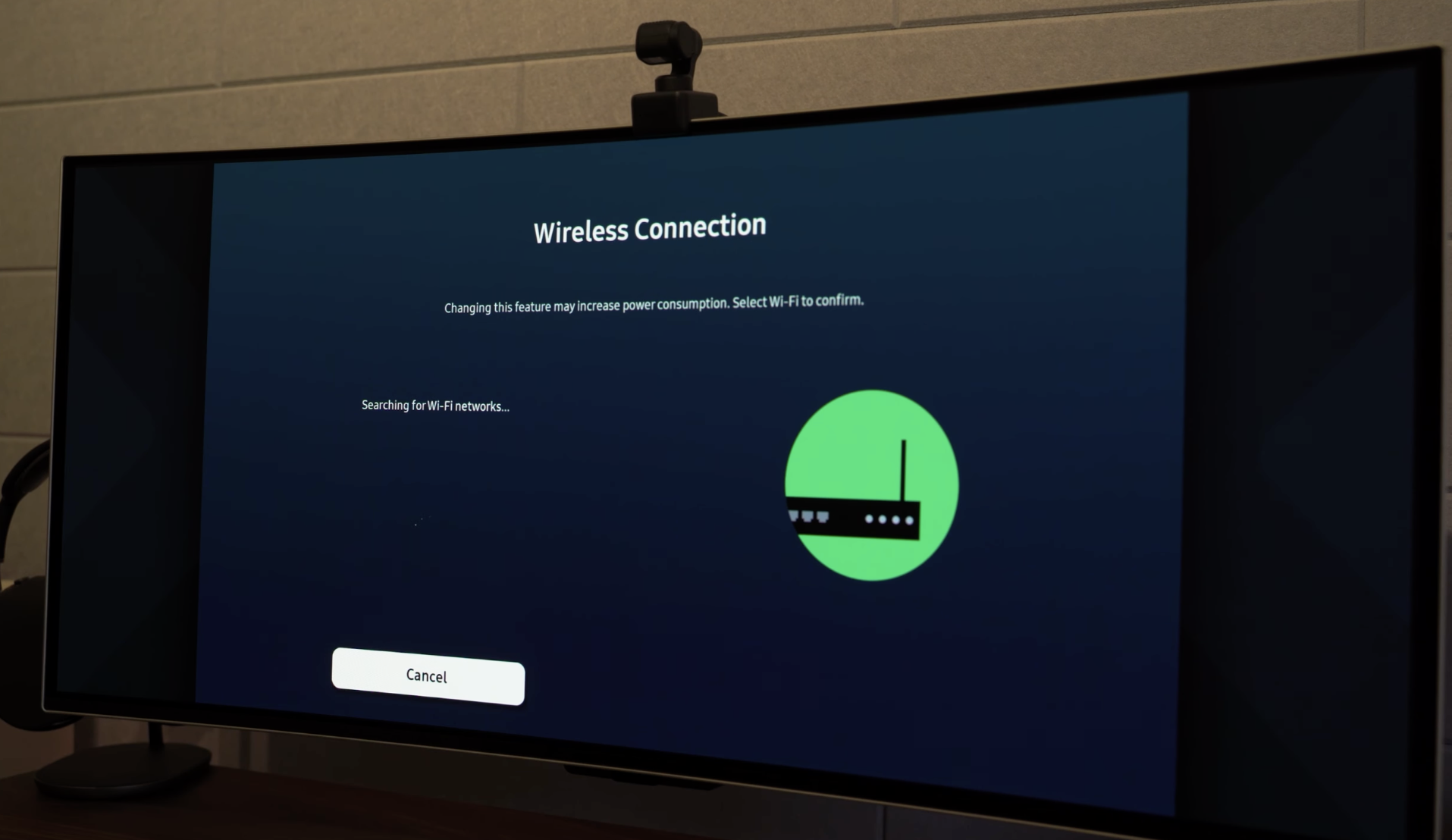
This might sound really simple, but my $2,500 Samsung G9 Neo screen still has to be updated using a USB Stick, with firmware files that you have to manually download and extract.
So I’m glad to see these newer screens are finally in the 21st century.
Speaking of things finally coming to pass - you might have seen on the news online that one of the most popular and widely used Password Managers, LastPass, had a massive data breach in December. It’s been so bad that a huge amount of data was stolen and they’ve basically advised all of their customers to change ALL of their passwords.

And if you’ve followed my blog for any length of time, you’ll know that I’ve been very anti-LastPass for years, with their bait and switch with offering a free product, then charging for it, whilst suffering breach after breach and a recent post from someone who discovered a bug in their software, only to be ignored repeatedly by LastPasss when trying to report it. Insane!
So when Keeper reached out to ask if I’d spread the word and help people move away from LastPass, it was an easy thing to say yes to. Because the fewer people are using LastPass, the more secure our data will be.
I don’t have these same concerns about Keeper, in fact. In the last 4 years of making password comparison posts, including Keeper, I’ve never, ever, raised Keepers Security as a concern of mine.

They’re one of the only Password Managers out there that has no embedded trackers in their Android App when LastPass embeds a Marketing Tracker in theirs!
Keeper have always been very open about their security by design, and they’re also working with new customers to provide additional discounts and first-year credits to help switch away from LastPass even if you have already paid for LastPass.
To help with the transition, they also have a simple migration wizard to get your data out from LastPass and into Keeper, and with security assessments like their Breach Watch service which monitors for leaked passwords - which I guess will now be working overtime now with the LastPass breach, it's well worth it.
Ultimately, there were plenty of red flags for why you shouldn’t be using LastPass. And I have none of these concerns around Keeper.
Back to the Screen now!
The Look & Build Quality
Firstly for me, it’s the overall look of this screen and the incredible build quality that does it for me. When unboxing this and setting it up, it just feels so much better quality than any of the previous Samsung Screens I’ve reviewed so far. Including the G8 Neo, G9 and G9 Neo, and even the Samsung Ark - all of those screens were quite chunky, they were quite thick right to the very edges and with chunky bezels.
Whereas the G8 OLED tapers off as it gets to the edges, so when you pick this up, when you move it around it not only feels much nicer but also means that it’s a lot lighter compared to other similar-sized screens. And because it’s lighter, it’s easier to move around when you want to change its position or height on the desk.
Connectivity
The second thing I love about this screen is the connectivity.
Now I’m more of a Mac user than a PC User - but I do like to bust out the odd PC Game here and there, as well as my Xbox or Playstation - but having USB C which also provides 65w of power, has been a breath of fresh air - so I can easily connect my Macbook Air, and Mac Studio into this screen, without a confusing decision to find the right dongles or adapters to get this into an HDMI or DisplayPort connection.

I actually feel their decision of 2x USB C, 1 DisplayPort, and 1 HDMI is a better overall fit. Macs can go into USB C. Gaming Consoles into HDMI, and PC’s into DisplayPort.
Compared to all of the other Samsung screens I’ve reviewed recently where they give you 2 HDMI and 1 DisplayPort, which causes issues when trying to hook up 1 Mac, 1 PC, and a Games Console, considering Apple has yet to get on the HDMI 2.1 train yet, which is more a frustration with Apple than Samsung.
With the G8 OLED you also get built-in speakers, which are a good alternative if you don’t have standalone speakers to use. And you get a...
Remote Control
A remote control! This is something I’ve started seeing a lot more recently with newer screens, and it’s a very welcome addition.
Having a remote makes it much easier to switch it on or off, and change volume, inputs, and browser through the menu system, rather than having to do built-in controls like with the G9 Neo that it’s replaced.
It also means you have quick access to smart TV features like Samsung TV, Prime, Netflix, and Disney, and makes it easier to browse their Cloud Gaming feature, something I’ll never bother using personally because in my experience it gives you a pretty bad image quality along with some pretty laggy controls. But if you needed a hybrid desktop monitor come TV then the built-in Samsung TV Plus comes as a great bonus feature.
I do wish that you had more direct access to controls from the remote, like controlling the screen brightness or having preset inputs, Picture by Picture modes, or channels you can quickly switch to, without browsing through the menu.
But it’s definitely a step up from using the built-in controls.
I guess the remote has been designed more as a TV Remote than a Computer Monitor remote, so it would have been nice to go with a Computer Monitor first approach instead.

Desk Space / Stand
Another thing I love about this screen which I still can’t quite decide for me if this is an Upgrade or a Downgrade from the 49” G9 Neo.
Firstly, going from a 49” down to a 34”, this actually feels a better overall size. It’s starting to make me wonder if it would actually be better to have 2 of these stacked on top of each other - or actually maybe go the other way and have 2 next to each other!
But having a single 34” screen on my desk means that now I can reclaim some of my desk space back again, which was a clutch as just before Christmas a couple of brands reached out to ask if they could send me some desk accessories.
Grovemade sent me a desk shelf that actually perfectly fits both the screen, my Mac Studio, AirPods, and my charger all on top. With neat little cubby holes for things like the remote control, my audio interface, my Kindle, and a few other items.

🛒 Get 10% off Grovemade Desk Products (code: PETEM10): https://geni.us/6L3U2tFJ8dA-3
They also sent out a felt Desk Pad because my other desk pad was a little too deep which looks great, as you can see in the image above.
But also Harbour London sent me this very premium-looking leather desk pad which is also really comfortable to work on and has a nifty loop at the top to hold a charging cable in place.

🛒 Get 20% off Harber London Desk Mats: https://geni.us/VeSYC6By4Kg-1
I can’t quite decide whether it looks better with the Grey Grovemade Felt desk pad or the brown leather pad from Harbour London - perhaps you could tell me which one looks best in the comments down below? I’m really bad with decisions like this, so thank you!
Something I have done with this desk setup is using the monitor arm from Ergotron, the same one I used from my 49” G9 Neo mainly because it was already there and saves me using more desk space with the included monitor stand, but to be fair to Samsung, the stand on this G8 OLED is much smaller and looks much smarter than the gigantic G9 Neo stand - But I just love how clean this desk setup looks with the monitor just floating above the desk shelf like that.

🛒 Ergotron HXHD Mount: https://geni.us/UC4NIbHIixU-3
Screen Quality / 175hz / 0.1ms
Of course one of the best things about this screen is the image quality. It’s difficult to show through a blog post, but this screen for me was a significant jump in image quality compared to the G9, G9 Neo, and even the gigantic Samsung Ark screens which are much larger.
It’s a similar jump that happened when I switched to an OLED TV recently where the blacks looked so much deeper than the TV before that and the overall picture quality, the lack of halo’ing and light bleed from bright and dark areas of the screen, it’s a night and day difference.
The fact that this screen is also 175hz and 0.1ms response makes it incredible for both gaming and also productivity.
For gaming, I’m still waiting on my PC Upgrade so that I can hit anywhere near 175 fps in games, but at least I can benefit from the 0.1ms response time until then. Games I play regularly such as Fortnite, Call of Duty, and Forza look and play beautifully on this screen, taking full advantage of the OLED panel which makes the games look stunning.

I’ve also tried connecting my PlayStation 5 to this screen and again, it looks incredible.
Productivity
Over on the Productivity side of things, again this is USB C, with 65w Power Delivery which means you can hook up a Macbook and use it as both Display and Power Delivery at once is so refreshing.
And with my Mac Studio wired in through USB C, I can get only 120Hz, unfortunately, not the full 175hz refresh rate, which is something that I’ve kept running into with these screens. I’m not sure if it’s a Samsung issue or an Apple limitation, but at least this time I didn’t have to play around with extra display utilities to get it working properly.
And I have to say that even using a Mac for productivity, you do notice 120hz.
Windows move around on the screen smoothly, the image looks crisp, and for those pixel peepers you have to look much closer to the screen before you start to see the individual pixels, than with any of the other screens I’ve reviewed recently on this channel.

Smart Things Support
With this screen, you get built-in support for Samsung Smart Things.
This isn’t something I use a huge amount - it pops up on my screen from time to time to tell me the Washing Machine or Tumble Dryer has finished, something that I can see being really useful if you work from home, but also because it supports smart things, I can actually hook this monitor into my Home Automation System, called Home Assistant.
From here I can’t do much, but I can do things like making sure the screen is switched off when the house is empty, just in case someone left the screen on by mistake. It’s something I wish I could do with my other TV in my living room which currently isn’t as smart as this one.
So as far as the good things go this is a really great screen...
I love the form factor, the image quality, the smart features, and the included remote control - but there are some things that I don’t like about it.
There’s not much, I’ll be honest - but here they are all the same.
#1 - I can’t do much about the Smart Things notifications. I can have them on or off, but I can’t change where the display is or how big they display. Again like I said, it's a minor issue.
#2 - A weird bug I’ve experienced, but the volume on this screen seems to creep up by itself. I’ve been using this screen almost every day for 6-8 hours a day and every couple of hours or so, the volume goes up - just by one.
For no reason. Nobody has turned up the volume, I’ve not knocked the remote control by mistake.
Maybe it’s the home automation software doing something - it doesn’t say it is doing anything, but this screen is now at about 50 for its volume, and it started around 10 or 20, but that doesn’t affect me since I’m using external speakers. But still, might be annoying if you do use the built-in speakers.
#3 - the speakers in this thing, really aren’t that great. So I’d still recommend getting yourself a separate pair of speakers if you want that better sound quality.
#4 This isn’t a complaint, so much as a feature request. I love the form factor, I love the OLED Panel, I love how it tapers to the edges, the interface, everything about this screams modern and high quality.
So where is the 49” G9 OLED NEO, or whatever you want to call it? Because for now, that would be the ultimate upgrade for me. To get a 49” Panel but with all the benefits of OLED, with USB C. And I think the only other feature request I would have is to have the screen a little bit taller, and with some extra vertical resolution.
Now I have seen some crazy new displays come out of CES this past week, so I’m going to do my best to get some hands-on as many of those as I can, so subscribe to my newsletter to find out more about those. And in the meantime, ask me any questions down below in the comments, and I’ll see you in the next post.
💌 Sign up for the weekly newsletter: https://www.petematheson.com/newsletter
🛒 Get 30% off Keeper Security: https://geni.us/6L3U2tFJ8dA-1
🛒 Ergotron HXHD Mount: https://geni.us/UC4NIbHIixU-3
🛒 Get the Samsung Odyssey OLED G8: https://geni.us/6L3U2tFJ8dA-2



