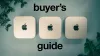The M4 Mac Mini was undoubtedly one of the best Apple products of last year, and after the overwhelming response to my Mac Mini Buyers Guide, I thought it was only right to follow up with a look at the best accessories to pair with it.
Now, I couldn't find a sponsor for this post—haha—so if you’re interested in anything I mention, the links below will help support this blog. But rest assured, these are all accessories that I personally use every single day with our three Mac Minis—one at home, one in the studio, and one for my editor.
1. The Best Keyboard for the M4 Mac Mini
Let’s start with the keyboard, as I had quite a few questions about this in my previous videos.
I use the Keychron K3 Ultra-Slim Wireless Mechanical Keyboard, and honestly, it’s one of the best keyboards I’ve ever owned.
I’m a big fan of mechanical keyboards, but after years of using Apple’s low-profile keyboards, I’ve grown to love the low-profile mechanical keys—they’re super comfortable to type on.
For a long time, I used the Logitech MX Keys, which is still my choice for my home Mac Mini, but my go-to keyboard is now the Keychron K3.
Why I Love It:
✅ Red mechanical switches for a satisfying but quiet typing experience.
✅ RGB backlighting (though I usually keep it off to save battery).
✅ Mac & Windows compatibility—switch layouts easily.
✅ Triple wireless pairing—connects to three devices at once.
✅ Works wired—super useful for setting up a new Mac Mini, as Apple requires a wired keyboard for first-time setup.

2. The Best Mouse for the M4 Mac Mini
When it comes to mice, my all-time favourite—and the one I’ve used for years—is the Logitech MX Master 3S (or its latest version).
Now, I do own an Apple Magic Mouse, and I do use it at home… but I loathe it.
Why the Logitech MX Master 3S is the Best:
✅ Ergonomic design—fits perfectly in hand.
✅ Ultra-smooth scroll wheel—with free-spinning or precise scrolling.
✅ Side buttons—customisable for productivity (I use them for switching spaces).
✅ Quiet clicks—though this is slightly ironic when paired with a mechanical keyboard!
It’s a workhorse of a mouse, and I don’t see myself switching anytime soon.
3. Lightbar (Optional, But Great for Some Setups)
I used to use the BenQ Lightbar, which sits on top of your monitor, illuminating both your desk and the wall behind you.
While I don’t have it in my current setup due to cable clutter, it’s still an excellent option.
Why You Might Want One:
✅ Wireless controller—adjust brightness & colour temperature.
✅ Reduces eye strain—perfect for late-night work sessions.
If you prefer a cleaner setup, you may want to skip it. But for those who like ambient lighting, it’s a solid choice.
4. Expanding the M4 Mac Mini’s Storage
Let’s face it—Apple’s storage upgrade prices are a joke. So, you’ll need to expand storage yourself.
There are three main options:
(A) Cloud Storage
- iCloud—great for offloading files.
- Google Drive—perfect for business use.
- Other services—I made a whole video on cloud storage if you need more options.
(B) NAS (Network Attached Storage)
For power users, a NAS setup is an excellent investment.
Why I Use a Synology NAS:
✅ Super fast 10Gb Ethernet (I upgraded my Mac Mini for this).
✅ Safe & redundant storage—protects against drive failures.
✅ No monthly fees—once you buy it, it’s yours.
📌 Downside: Requires technical knowledge to maintain & secure.

(C) External SSDs (Best for Most People)
For most Mac Mini users, external SSDs are the easiest and most affordable way to add extra storage.
My Pick: Crucial X9 & X10 Pro SSDs
- Fast & reliable.
- Available in 2TB / 4TB.
- Much cheaper than Apple’s built-in storage.
If you have the M4 Pro Mac Mini, you can even use Thunderbolt 5 SSDs for insane speeds. I’ll be making a full SSD Buyer’s Guide, so subscribe if you’re interested in that!
5. Backing Up Your Mac Mini (A Must-Have)
I highly recommend Backblaze for backing up your entire Mac Mini, including external SSDs.
💰 Why?
- Unlimited storage for just $9/month.
- Covers all external drives.
- Super affordable & reliable.
📌 Note: Backblaze doesn’t back up NAS drives—you’ll need a separate service like Synology C2.
6. Best Dock for the M4 Mac Mini
The Caldigit TS4 Dock expands the limited ports on the Mac Mini.
🔌 Adds 18 ports, including:
✅ Extra USB-A & USB-C ports (front & back).
✅ SD & microSD slots (perfect for video editors).
✅ 2.5Gb Ethernet (for those without 10Gb Ethernet).
I don’t use mine daily, but it’s super useful when I need extra ports.

7. Best Webcam for the M4 Mac Mini
The Insta360 Link 2 is hands-down the best webcam I’ve ever used.
📹 Why It’s So Good:
✅ 4K video quality—way better than Mac’s built-in camera.
✅ Auto-tracking—follows you around.
✅ Great low-light performance.
If you don’t want to buy a separate webcam, you can use your iPhone as a wireless webcam. But you’ll need to:
- Remember your iPhone.
- Remember the MagSafe mount.
- Ensure your phone is charged.
I always forget at least one of those, so I stick with the Insta360 Link 2.
8. Best Audio Setup for the M4 Mac Mini
🎧 Headphones:
- Apple AirPods Max—great for travel & Apple ecosystem.
- Sonos Ace—fantastic sound quality.
Speakers:
- AudioEngine A2+—small, powerful, and compact.
🎙 Microphone Setup:
- Shure SM7B (via Focusrite Scarlett Solo interface).
- Perfect for video calls & voiceovers.
9. Best Monitor for the M4 Mac Mini
I currently use the Samsung 57” Odyssey G9, which is:
✅ Mini LED with 240Hz (PC) / 120Hz (Mac).
✅ Insane 7180x2160 resolution—perfect for productivity.
✅ Massive, immersive display.
📌 Downside: HUGE & HEAVY—requires a strong monitor arm.
I’m considering switching to LG’s 45” UltraGear OLED, as it fixes resolution issues from last year’s model. Maybe even two side-by-side… We’ll see!
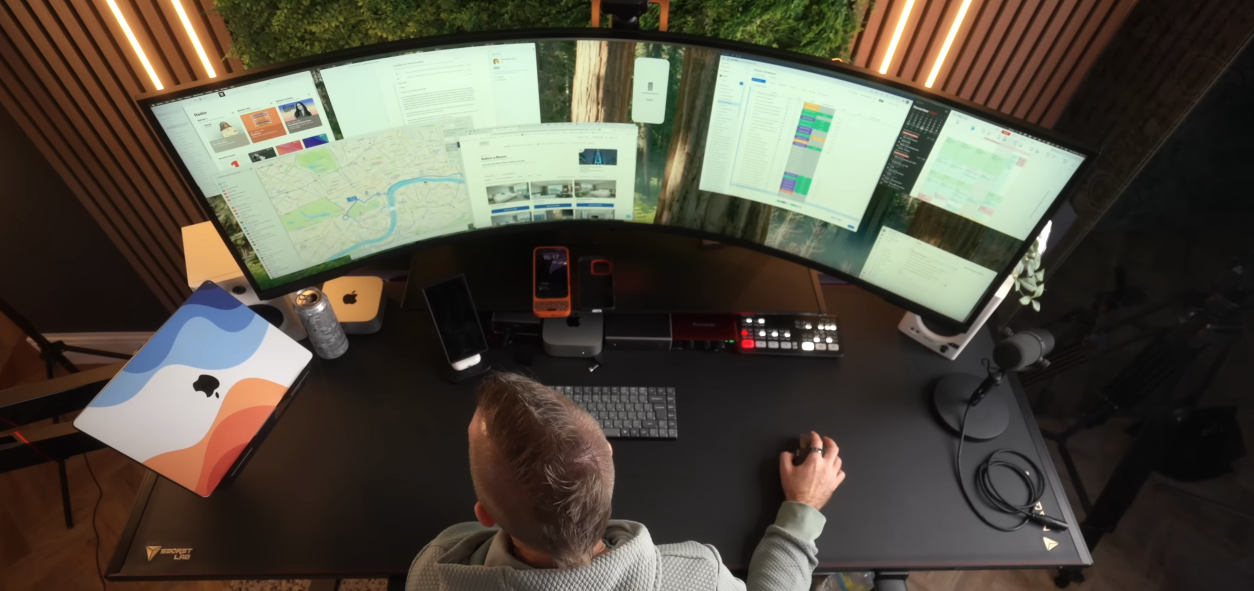
Final Thoughts
That’s my full accessory setup for the M4 Mac Mini.
If you’re thinking about expanding your storage, improving your audio setup, or enhancing your workflow, I highly recommend checking out the accessories above.
I’m also working on a Gaming Monitor Buyer’s Guide, so subscribe if you want to see that soon!
What’s your favourite Mac Mini accessory? Let me know in the comments below! 😊